Events - User Guide
This guide explains how to use /event to organize board game nights with your friends and family.

On the event page you can see events you have been invited to, have answered that you are attending or are hosting yourself. You can create a new invite by pressing the Create button.
There are three types of events:
- Public can be seen by everyone with the link (default)
- Friends and Invited can only be seen by your friends or if people have been explicitly invited.
- Invited-Only requires an explicit invitation before people can see the event information.
Your friends can participate in the event as guests (no login required) if the event is set to public. Simply send them the link and enjoy!
Basic Information
You can add a title, description, date and time for the event, location (free text) and optionally an end time to let people know when they are expected to leave.
The descriptions supports basic markdown:
- *italic* will make the text italic
- **bold** will make the text bold
- [link](https://kallax.io/) will make a link
Once the event is created you can either invite people by clicking the Invite button on the event page or sending them the url.

Invited people will be able to indicate if they are able to participate in the event. They can also export the event details to their calendar of choice.
You will be receive a notification on Kallax when anyone clicks participate. All participants will receive a notification if you update the time or place of the event.
What are we playing?
You can enable a poll to vote for what to play at the board game event. Enabling this will show a poll on the event page. This feature is optional.
Votes per participant
Decides how many games each participant can vote for.
Scoring method
The poll uses ranked voting, meaning each participant ranks their choices. We supported three different scoring method to determine the winner.
Euro-style is our recommended scoring method inspired by Eurovision. A users first choice is given 12 points, the second choice 10, then 8, 7, 5, 4, 3, 2, 1, 1, ...
Borda-method is similar to Euro-style but does not favor favorites as much. Points are in decreasing order. In a poll with with 5 allowed votes per participant the scores will be given out as 5, 4, 3, 2, 1.
Simple majority means each vote is worth one point. The ranking given by the user is ignored when calculating the total score.
Vote visibility
The organizer of the events decides who can see the votes and when the results are revealed. Note that the organizer can always change this setting to reveal the votes.
Public is the default, all votes are visible to everyone at all times.
Anonymous means the votes and results are visible at all times, but you can not see who voted for which board games.
Reveal will keep the votes and results hidden until 15 minutes before the start of the event. This feature ensures vote remains uninfluenced by others
Reveal Anonymous is similar to Reveal, all votes are revealed but it is not revealed who votes for which games.
Hidden means votes and results remain hidden to everyone except the organizer.
Allow people to add their own suggestions
When enabled everyone who is participating in the event can suggest board games to play, otherwise only the organizer can suggest. Any board game on the site can be suggested, but the search defaults to only searching in the collections of those who are attending the event to make sure someone in the group owns the game.
Who brings what?
You can enable a hauling list. This is a simple list where people can indicate what they are bringing to the event. They can either add board games to the list to indicate that they are able to bring them or use free-form text field which can be useful for coordinating snacks. This feature is optional.
Dedicated Chat!
You can enable a dedicated chat room for the event. The chat will be visible at the bottom of the event page and everyone with access to the event can participate in the chat. The organizer of the event is automatically added as a moderator and can remove other users messages, if needed.
Other Options
Limited seats allows you to restrict how many can click participate on the event. Seats are given away on a first-come, first-served basis. Anyone trying to mark their attendence after the limit is reached will be met with a message saying that there are no more available seats at the event.
Recurring Events / Clone Event
The organizer of the event can clone the event. This will create a copy of the event one week later than the original event. Clicking clone will take you to the edit page of the new event where you can adjust the time and date if needed.
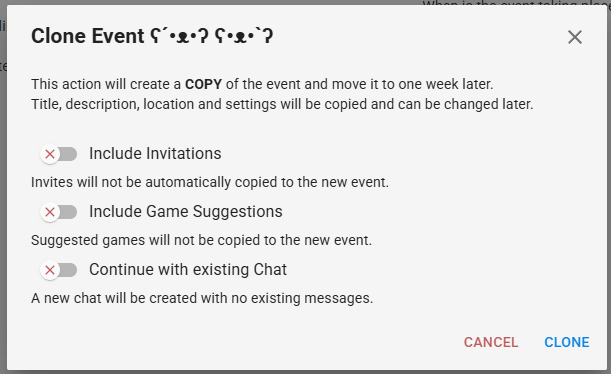
You can choose to also copy over invitations. Everyone invited to the original event will be invited to the new event too.
If you have a poll on the event then you'ill see the option to copy over game suggestions. This will copy all the suggested board games to the new poll, but not any of the votes.
If you have a chat associated with the event then you can continue to keep it. This will make the two events use the same chat room. Existing and new messages will appear on both the old event page and the new event page.
Other guides
- Getting Started
- Adding to your Collection
- Search
- Friends
- Events (this guide)